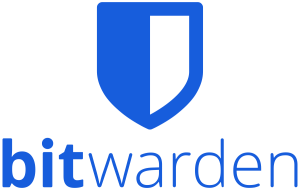How To add SSL to Apache with Let’s Encrypt on Raspberry Pi
Installing Certbot
To obtain an SSL certificate with Let’s Encrypt, you need to install the Certbot software on your server. You’ll use the default Raspberry package repositories for that.
First, update the local package index:
sudo apt updateYou need two packages: certbot, and python3-certbot-apache. The latter is a plugin that integrates Certbot with Apache, making it possible to automate obtaining a certificate and configuring HTTPS within your web server with a single command:
sudo apt install certbot python3-certbot-apacheCertbot is now installed on your server. In the next step, you’ll verify Apache’s configuration to make sure your virtual host is set appropriately. This will ensure that the certbot client script will be able to detect your domains and reconfigure your web server to use your newly generated SSL certificate automatically.
sudo certbot --apacheAnd fallow instructions
Verifying Certbot Auto-Renewal
Let’s Encrypt’s certificates are only valid for ninety days. This is to encourage users to automate their certificate renewal process, as well as to ensure that misused certificates or stolen keys will expire sooner rather than later.
The certbot package you installed takes care of renewals by including a renew script to /etc/cron.d, which is managed by a systemctl service called certbot.timer. This script runs twice a day and will automatically renew any certificate that’s within thirty days of expiration.
To check the status of this service and make sure it’s active, run the following:
sudo systemctl status certbot.timerYour output will be similar to the following:
Output● certbot.timer - Run certbot twice daily
Loaded: loaded (/lib/systemd/system/certbot.timer; enabled; vendor preset:>
Active: active (waiting) since Mon 2022-12-11 15:02:26 UTC; 3min 3s ago
Trigger: Tue 2022-12-11 15:02:26 UTC; 4h 0min left
Triggers: ● certbot.service
Apr 11 20:52:46 jammy-encrypt systemd[1]: Started Run certbot twice daily.To test the renewal process, you can do a dry run with certbot:
sudo certbot renew --dry-runOutputSaving debug log to /var/log/letsencrypt/letsencrypt.log
- - - - - - - - - - - - - - - - - - - - - - - - - - - - - - - - - - - - - - - -
Processing /etc/letsencrypt/renewal/your_domain.conf
- - - - - - - - - - - - - - - - - - - - - - - - - - - - - - - - - - - - - - - -
Account registered.
Simulating renewal of an existing certificate for your_domain and www.your_domain.com
- - - - - - - - - - - - - - - - - - - - - - - - - - - - - - - - - - - - - - - -
Congratulations, all simulated renewals succeeded:
/etc/letsencrypt/live/your_domain/fullchain.pem (success)
- - - - - - - - - - - - - - - - - - - - - - - - - - - - - - - - - - - - - - - -
If you don’t receive any errors, you’re all set. When necessary, Certbot will renew your certificates and reload Apache to pick up the changes. If the automated renewal process ever fails, Let’s Encrypt will send a message to the email you specified, warning you when your certificate is about to expire.